|
Selecting the Read media files from mass storage (disk, network drive, etc) radio option in the Configure Remote Library window opens a window where you can set the location of the Remote Library.
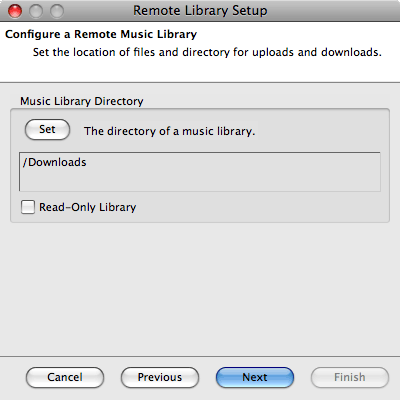
Click Set under Music Library Directory to select this
select the folder/directory where your music library is located. To use an create a new music library from scratch, just select an empty folder/directory.
Click Next to continue the remote library configuration process. After clicking Next,
a new window appears to give confirmation of any directory changes or
to notify you that no directory changes were made. If you wish to
select a different directory, click Previous to
return to the directory selection window. Clicking Finish (only available from the confirmation window) saves any changes and
closes the Remote Library setup and connect to this library.
Note: You can set this library to be a 'Read-Only Library'. This means that SuperSync can 'Put' tracks from this library into your Remote Library but it cannot copy tracks (aka Get) tracks into this library.
Once you have connected this library, its contents will appear side-by-side with your Local Library in the SuperSync Window. You can now proceed to the Syncing Your Libraries section in this manual.
Import a directory or hard drive into your music library
- Select Configure Remote Library from the Remote menu
- Select Read music/video files from mass storage (disk, network drive, etc.) and click Next
- Click Set... to set the hard drive or directory you'd like to import and click Next.
- Select one or more
 Blue tracks you'd like to import and click "Synchronize" Blue tracks you'd like to import and click "Synchronize"
- Monitor the Transfer Status Window to see how many files remain to be copied
- After copying the files SuperSync will also add the files to your iTunes library
- When finished, close the Remote library.
[Return to the Configuring the Remote Library Section in this manual]
SuperSync -- iTunes libraries in perfect harmony. Copyright © SuperSync.
SuperSync is licensed for reproduction of non-copyrighted materials or materials the user is legally permitted to reproduce.
iPod and iTunes are registered trademarks of Apple, Inc., which is unaffiliated with SuperSync. Please do not steal music.
| 

