


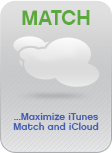 |
|
iTunes Match is a great service, but it can be a bit confusing. This guide helps you get the most out of your library.
For terminology, iCloud usually refers to the storage of your music on Apple's cloud. iTunes Match refers to the ability to access Apple's version of your music without having to upload it, and at a high quality bitrate.
Once you've enabled iTunes Match and signed up, iTunes will work on processing your library.
When its done, each track can have one of eight cloud states:
None |
Tracks that have no matching status |
Matched |
Tracks that are available in a high-bitrate format from Apple |
| Purchased | Purchased tracks are available in high-bitrate that you have purchased |
| Uploaded | Tracks that cannot be matched but are uploaded and available on the cloud |
| Inelligible | Tracks that can't be matched or uploaded, such as video files, files that are too big or small, voice memos, or in an invalid format. |
| Local Only | |
| Error | Tracks that iTunes determines are corrupt |
| Duplicate | Track has already been matched by another in your library |
One thing to remember is that Matched tracks may be MP3's that you may want to upgrade to a higher-bitrate, but that means downloading them as M4A files (AAC). AAC files at a higher bitrate usually sound better than a MP3 of the same bitrate--but may not be playable on all your devices. You would need to decide if it is better to have a lower bitrate MP3 or a higher bitrate M4A. If you are a casual listener and love Apple products, converting to M4A is the way to go. If you prefer MP3 files, you would not want to download Matched songs.
Before you begin making big changes to your library, we recommend backing up your music library.
To Back up using Supersync, create a new "Media Folder" library from the "Remote" menu. Point the new library to another hard drive or folder location outside of your main music directory, and select a dozen or so Unsynchronized Local Tracks (Gray) and click Put. Verify that they have been backed up to where you expect and that the songs have turned "green".
Generally you should check your library for tracks that have been not added to iTunes or tracks that are no longer on disk. Use the "Analyze and Repair" library function for this. You should typically remove duplicates. Both of these options may require more instructions from the SuperSync help files.
Before you can use SuperSync's cloud features, you'll need to import a playlist into your iTunes, just once. Click here for more details. Once installed, you'll be able to view the iTunes Match Activities and Status by selecting Cloud Overview from the file menu.
This dialog shows a list of buttons with tasks, and a list of statistics that can help you see the state of your library with respect to iCloud.
Click this button to view and put in the trash tracks that are duplicates, as defined by Apple's Match. These tracks are usually safe to delete, but you can view the duplicate inspector for each track to make sure you have a suitable replacement track. Remove any tracks from the trash that you want to keep.. and if you're ok, you can empty the trash from the Action menu.
iTunes Match will only match songs that have a bitrate greater than 128 bps. Some of your music may be matchable if it were only available in a higher bitrate. iTunes can re-encode the music, and then it might be matchable.
This should only be attempted for music that you might be able to match--it should not be used for voice memos, movies
Upgrading your files from lower bitrate songs to high-bitrate M4A's takes a few steps. Before you begin, backup, in case you decide you want your orignal files.
Tracks that are marked Matched and that are in your library may be upgraded. To upgrade, select the button and follow the instructions.
This forces SuperSync to "check in" with iTunes to make sure it has an up to date copy of the iTunes library.