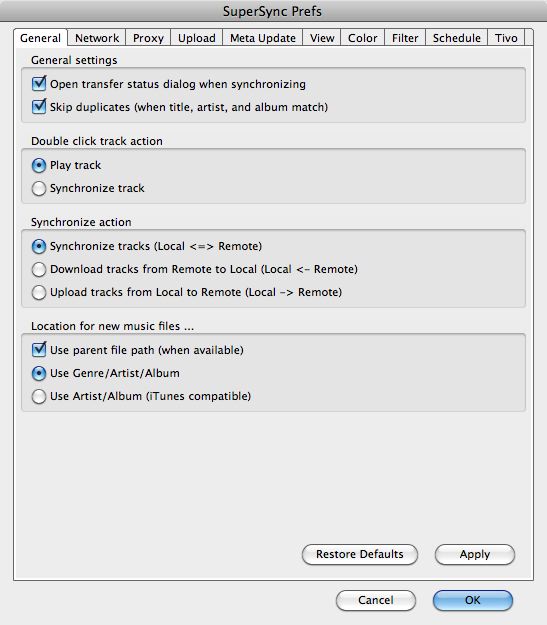
The General Settings tab has several
checkboxes and radio buttons to customize the general SuperSync
experience:
Open Transfer Dialog When Synchronizing enables or disables the launching of the Transfer Status Window during
a Get, Sync, or Put action.
Skip duplicates (when title, artist, and album match)
When checked makes it harder to copy duplicates from one library to another. This should be checked until you know for sure that you want to have more than one copy of the same song. (For instance, a high-quality version and a low quality version, etc.) Even with this checked, SuperSync should allow you to copy songs from an album that contain the same title more than once as long as the track count is set properly.
Show track URL (file path) in song table enables the last column in the song table that shows the file path of the track (or numeric index, for network libraries.) Enable this if you need to see a file path to help locate file duplicates.
Double Click Track Action has two radio
button options that determine what happens when you double click a track: start playing the track or
begin the a Sync action.
Synchronize Action configures what the Sync action does. By default, Sync will 'Get' and 'Put' songs between your two libraries providing two-way synchronization. In some cases, two-way synchronization is not what you want to do. To avoid accidentally uploading or downloading a file, you can adjust this setting.
Note: Some library types, such as read only libraries and iPod/iPhone/iPad libraries, do not support two-way synchronization.
The Location for new music files options determines how new tracks are saved in your library when you receive a new track (via a Get or Sync action).
The Use parent file path lets you save the music in the location that it is saved in on the remote hard drive, relative to the library's root directory. If the track is outside of the root directory (marked  ) the file will be saved in the selected format below. ) the file will be saved in the selected format below.
The Use Genre/Artist/Album/ option sets new tracks to be added as 'Genre/Artist/Album/trackname.ext'
The Use Artist/Album (iTunes Compatible) option sets new tracks to be added as 'Artist/Album/## Track.ext' (note ## is the track's track number)
The Restore Defaults button reverts back to the
default setting of each preference.
The Apply button immediately saves any
changes that may have been made in this tab.
The Cancel button cancels any changes made in this tab and closes this window.
The OK button saves any changes made in this tab and closes this window.
[Return to the Preferences Section in this manual]
SuperSync -- iTunes libraries in perfect harmony. Copyright © SuperSync.
SuperSync is licensed for reproduction of non-copyrighted materials or materials the user is legally permitted to reproduce.
iPod and iTunes are registered trademarks of Apple, Inc., which is unaffiliated with SuperSync. Please do not steal music.
| 

