|
Selecting the Use my iTunes Music Library (recommended) and clicking Next opens another window
that allows you to set the location of your iTunes music library XML
file, your primary music library.
Use this method if you are an iTunes user. SuperSync should find the location of your iTunes library (and the XML file it generates) but if it doesn't, you can set the location manually.
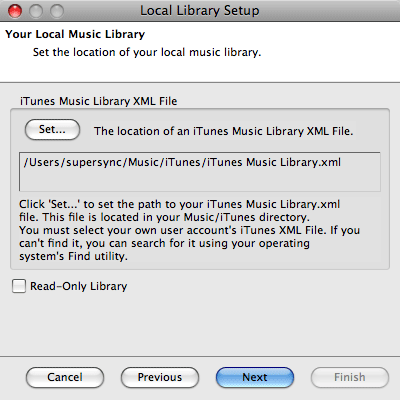
The iTunes XML file is the data file that updates your iTunes
library listing and is automatically created and kept up to date by iTunes.
If SuperSync can't find your iTunes library, click Set under iTunes Music Library XML
File to select this directory. It is usually located in your computer's Music folder or Documents folder.
Note: You can set this library to be a 'Read-Only Library'. This means that SuperSync can 'Put' tracks from this library into your Remote Library but it cannot copy tracks (aka Get) tracks into this library.
[Return to the Configuring the Local Library Section in this manual]
SuperSync -- iTunes libraries in perfect harmony. Copyright © SuperSync.
SuperSync is licensed for reproduction of non-copyrighted materials or materials the user is legally permitted to reproduce.
iPod and iTunes are registered trademarks of Apple, Inc., which is unaffiliated with SuperSync. Please do not steal music.
| 

