|
Selecting the Read Media Files From Mass Storage option and clicking Next opens another window
that allows you to set the location of your primary music library directory.
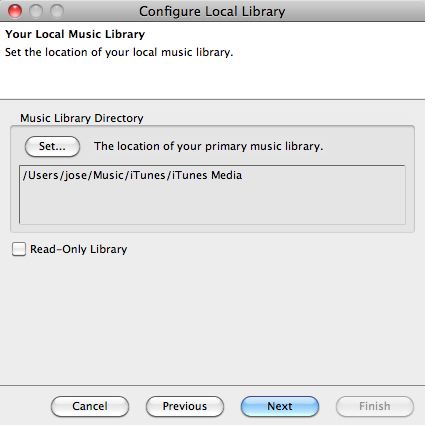
The primary music library directory is the directory where the
bulk of the music on your local machine exists. Click Set under Music Library Directory to select this
directory.
The home directory should be the root level for all music. If you ask SuperSync to look for music, it will look in this directory.
After clicking Next,
a new window appears to give confirmation of any directory changes or
to notify you that no directory changes were made. If you wish to
select a different directory, click Previous to
return to the directory selection window. Clicking Finish (only available from the confirmation window) saves any changes and
closes the Local Music Library setup.
Note: You can set this library to be a 'Read-Only Library'. This means that SuperSync can 'Put' tracks from this library into your Remote Library but it cannot copy tracks (aka Get) tracks into this library.
[Return to the Configuring the Local Library Section in this manual]
SuperSync -- iTunes libraries in perfect harmony. Copyright © SuperSync.
SuperSync is licensed for reproduction of non-copyrighted materials or materials the user is legally permitted to reproduce.
iPod and iTunes are registered trademarks of Apple, Inc., which is unaffiliated with SuperSync. Please do not steal music.
| 

