


Unfortunately, there is no automatic way for SuperSync to delete duplicates--leaving a duplicate free library.
There are two types of duplicates. Possible duplicates and File Duplicates. Possible duplicates can be in different libraries.
Before starting, you may want to run the Rescan Local Library. This will find any tracks that are not on disk or that need to be added to iTunes. If it finds any problems, you can see a list of tracks that need fixing, and have SuperSync add or delete the tracks.
Its also a good idea to just work with a single local library during this process. While not required, it may help to close any open Remote Library.
To get started, open the SuperSync Preferences and select View Settings. Turn on the File Path checkbox, if it isn't on. You may want to uncheck items that are not needed for file comparison. This will help you see where the files are located on your hard drive(s).
Next, on the Main Window, click on the File Duplicates Filter.

This should give you a list of all the tracks SuperSync has marked as file duplicates. (Don't click on the "Possible Dup" yet, as those may not actually be duplicates!)
From there, you should see a list of tracks that are duplicated.
Choose any track by selecting it. Right-Click (or Action Menu) select "Show Possible Duplicates". A list of File duplicates and any possible duplicates will be shown. From there you can put one (or more) of the tracks in the trash.
Remember, that to select multiple tracks
That gives you an idea of how to work with individual tracks.
If an entire album is duplicated, you may find it easier to delete tracks an album at a time.
Here is a screen shot of a bunch of duplicates. It shows that I have two copies of two different albums, "Feels Like Home", and "Tightly Unwound."
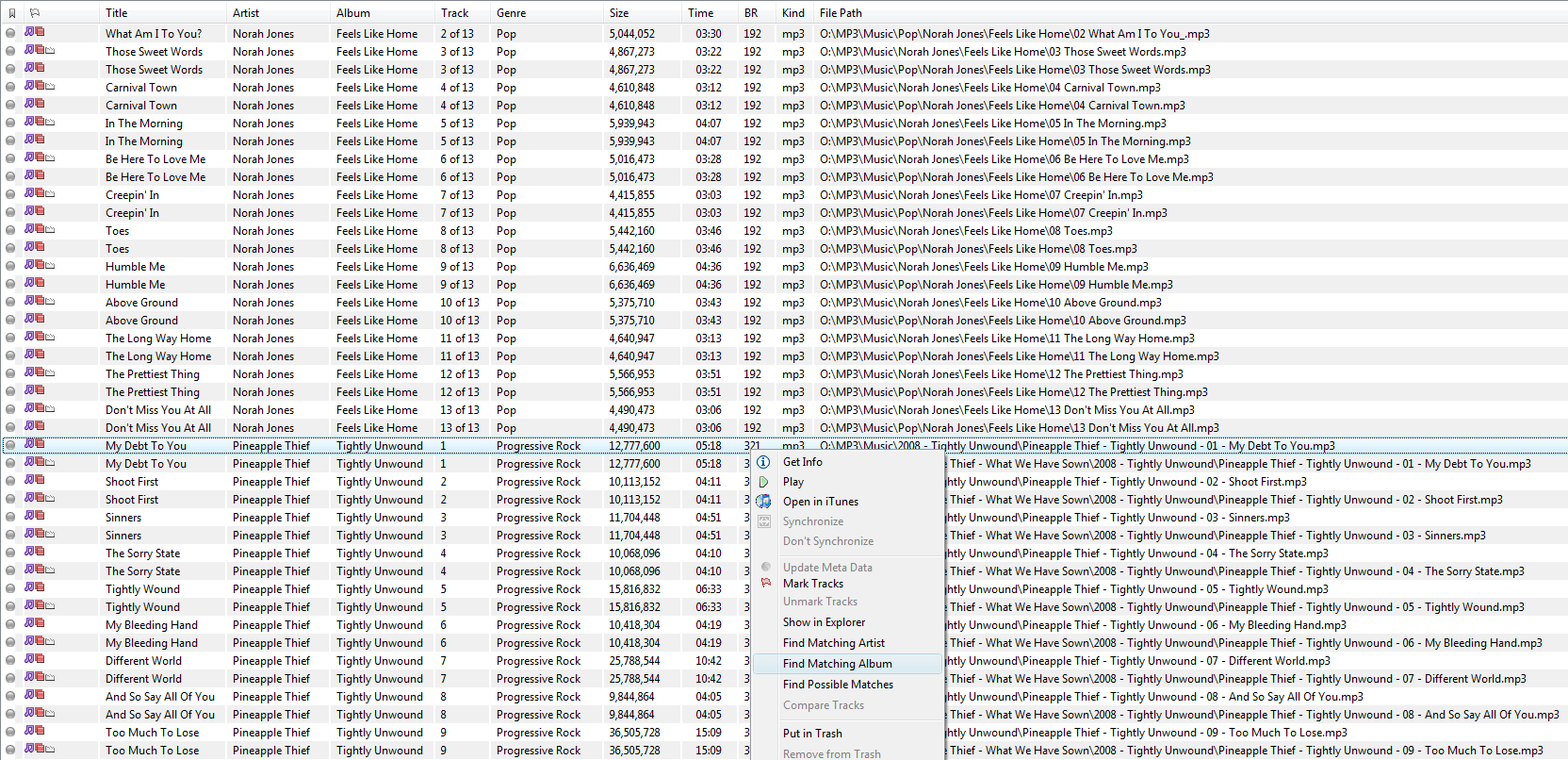
I choose one of the tracks and Right Click and select Show Matching Album. Then I'll have a list of just that one album. From there, I can sort by File Path (by clicking on the column name).
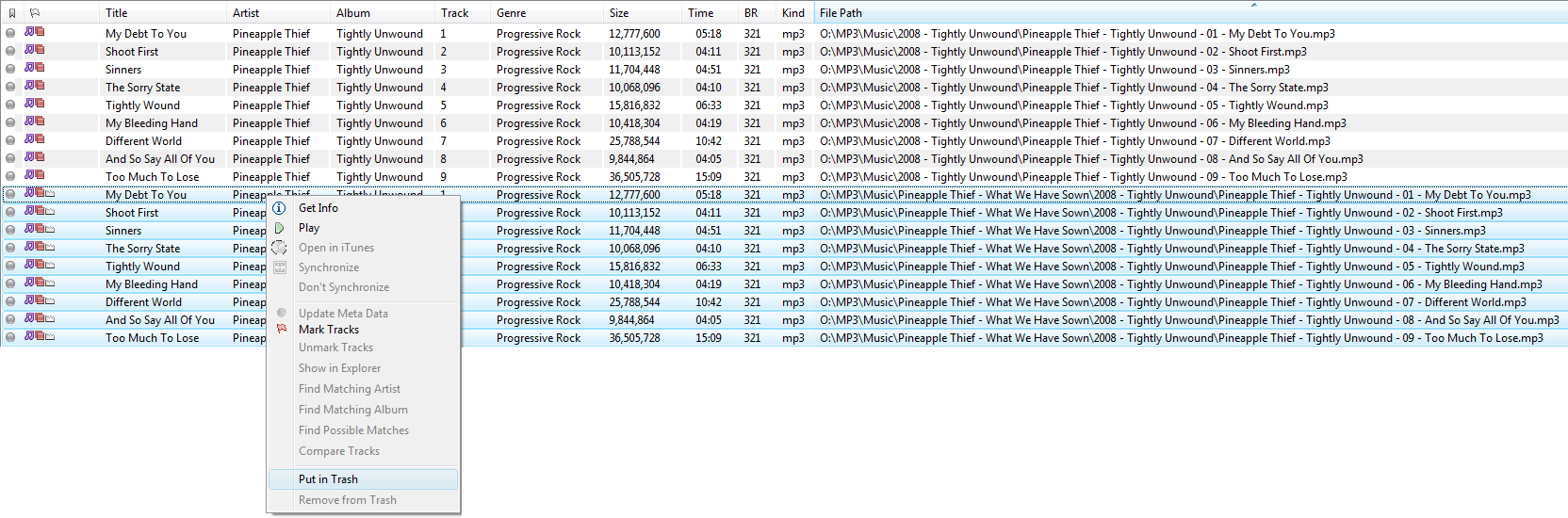
In this case, I choose to delete the album on the bottom. It is listed as "Incomplete", so it looks like the better choice to delete. Once the tracks are in the trash, you can either Empty the Trash, or continue working.
To continue, click again on the File Duplicate Filter item.
Repeat this process.
To permanently delete the tracks marked for the trash, use the Action Menu: Empty Trash. After deleting the files, SuperSync will tell iTunes to remove them from its library.
Warning: Possible Duplicates mean just that--they might be duplicates. They might just have similar lengths, or titles.. or they may not contain enough meta data to distinguish them between other very different tracks. SuperSync cannot listen to the track to see if the files are really the same or if they are completely different. The best way to avoid false positives is to keep your music or video "well-tagged". Meaning, you fill in as much track meta information as possible--title, artist, album, genre, episode number, etc.
Start by clicking on the Possible Dup (same lib) filter. These are possible duplicates in your local library (assuming you closed any remote library).
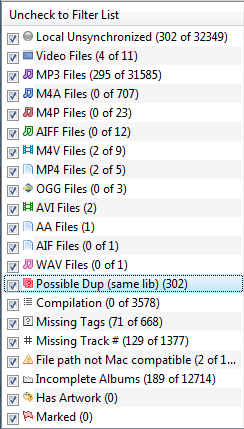
In the example above, I have 302 tracks that may be duplicate. Not all will actually be duplicates!
Here is a screen shot of some of my possible duplicate files.
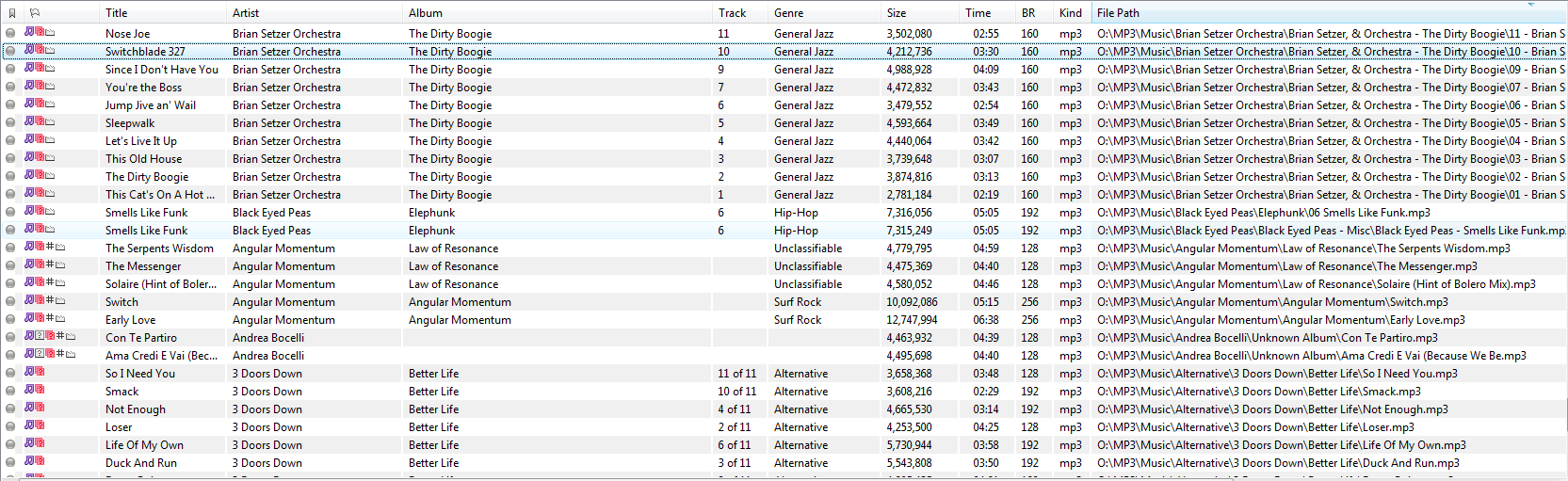
We can use the same Duplicate Album technique on the "The Dirty Boogie" album. (See above for details.) To summarize, right click on a "The Dirty Boogie" track, right-click and "Show Matching Album" then delete the duplicate tracks.
One thing that may happen, is that the Album name may not match exactly, so you may need to match on something else, like the Artist. In this case, I have two of the same album with slightly different names:
"The Dirty Boogie" and the other uses "Dirty Boogie". I was able to find them all by right-clicking to "Show Matching Artist" and then I was able to sort them and see the differences.
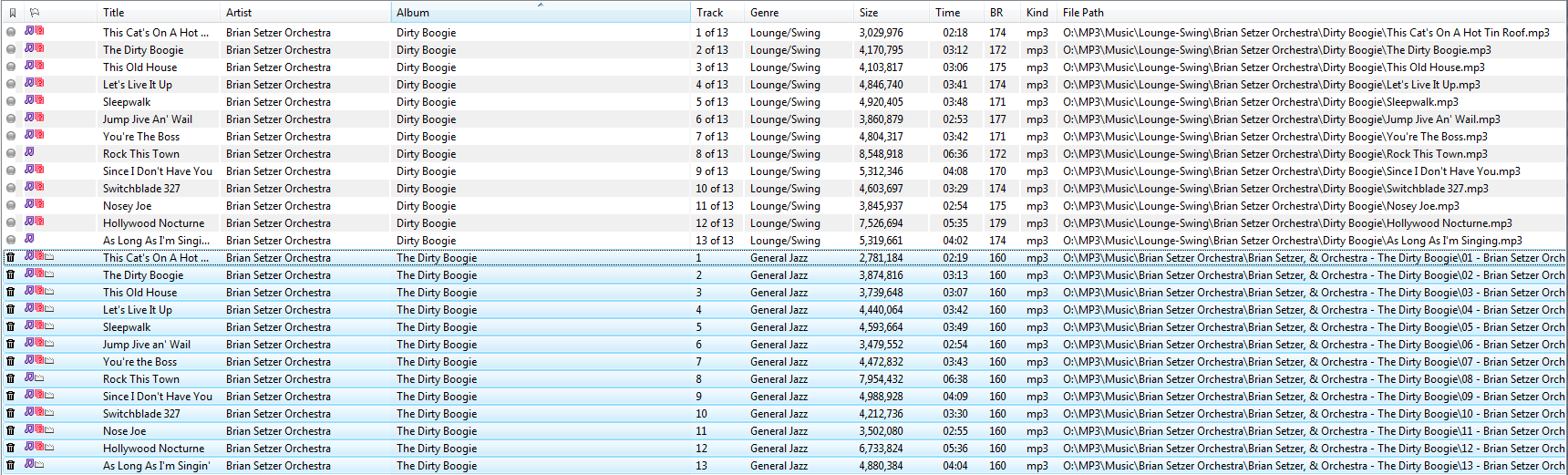
In the above case, I decided to keep the better tagged tracks with the higher bit rate. (The first set of tracks shows the number of tracks in the CD--13, the second set only has the tracks listed.) So I select the second set of tracks, Right-Click (or Action Menu) "Put in Trash."
Going back to the full list above, you can see there is a duplicate of the excellent track "Elephunk" by Black Eyed Peas. The file sizes are slightly different, so that they were probably ripped using two different encoders. So our job would be to listen to both and delete one of the tracks. Since the bit rates are the same and I'm pretty sure they both sound fine, I can just delete either track. However, if the bit rate was higher on one track, I'd keep the higher quality track and delete the lower quality track.
This next example is a tricky one and shows why you need to be careful when deleting possible duplicate tracks.
From my list of possible duplicates, I select a track called "0-Kathyrn Williams - Breath". I Right-Click and select "Show Possible Matches" (or from the Action menu).

Here we get 3 files, all poorly tagged, meaning there is no artist, album, track, or genre set. They are all 3:43 in length, which is why SuperSync tagged them as possible duplicates.
The last two files are definitely similar, and I use the built-in music player to verify that both files sound the same and are indeed duplicates. I'll delete the first one "Breath" track.
But the first track listed by "Art Of Noise" is not at all similar to the two "Breath" tracks at all. So this was a false-positive. It happens. To fix this, the best thing to do is add tag information to the tracks when possible, filling in the artist, album, track numbers, and genre. There are programs on the internet that can help do this for you. Until you re-tag one or more of those files, these two tracks will be marked as "Possible Duplicate".
SuperSync was not designed to be a file duplicate manager/remover. However, because it looks at the data checksum on each track, it can do a very good job detecting duplicate files, even when the meta data or file name doesn't match.
Make sure you have a backup of the files you are working on.. and remember that the empty trash feature will permanently erase any files you have in the trash.