|
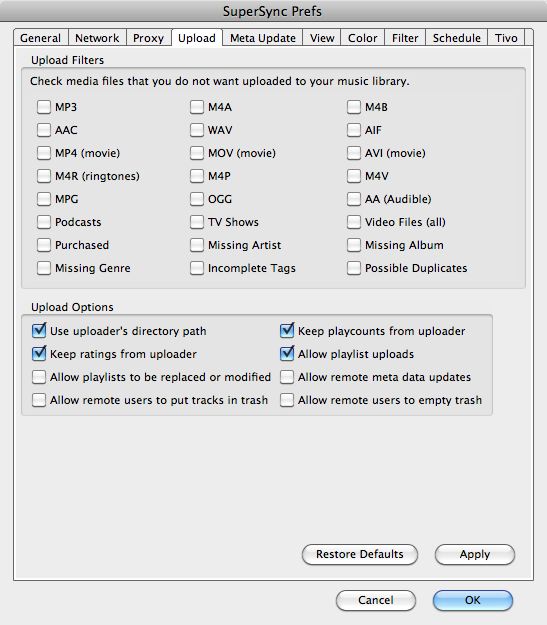
SuperSync provides upload filters to prevent specific file types from being added to your music library:
- Files of various extensions -- MP3, M4A, M4B, WAV, MP4, AVI, M4A, AAC, AIF, MOV
- Files with the artist tag missing
- Files with the album tag missing
- Files with the genre tag missing
- Files with any missing or incomplete tags
- Files with Possible Duplicates (where title, artist, and album match)
SuperSync lets you (and authorized users) to manage your library remotely. Enable these settings with care. Anyone with an upload password will have access to the features below that are enabled.
- Use uploader's directory path lets you save the music in the format that it is saved in on the remote hard drive, relative to the library's root directory. If the media file is outside of the root directory (marked
 ) the file will be saved in the default format for your library. ) the file will be saved in the default format for your library.
- Keep ratings from uploader - transfers the iTunes ratings to your iTunes (when available and when both libraries are set to use iTunes)
- Allow playlist to be replaced or modified - lets users replace or modify your playlists remotely
- Allow remote users to put tracks in trash - lets users put your library tracks in the trash remotely. You will still need to manually empty the trash from the Controls menu.
- Keep play counts from uploader - transfers the iTunes played count to your iTunes (when available and when both libraries are set to use iTunes)
- Allow playlist uploads - lets users sync/create playlists to your iTunes
- Allow remote track meta data update - lets users replace track tags remotely (see more about meta data updates)
- Allow remote users to empty trash - lets users empty your SuperSync's Trash and therefore permanently deleting any trashed songs.
The Restore Defaults button reverts back to the
default setting of each preference.
The Apply button immediately saves any
changes that may have been made in this tab.
The Cancel button cancels any changes made in this tab and closes this window.
The OK button saves any changes made in this tab and closes this window.
[Return to the Preferences Section in this manual]
SuperSync -- iTunes libraries in perfect harmony. Copyright © SuperSync.
SuperSync is licensed for reproduction of non-copyrighted materials or materials the user is legally permitted to reproduce.
iPod and iTunes are registered trademarks of Apple, Inc., which is unaffiliated with SuperSync. Please do not steal music.
| 

