|
Using a shared network drive for iTunes is a good way to have multiple computers share a common music library. However, some care should be used to get the best experience out of iTunes and SuperSync.
Two types of users can share music from the shared drive. At least one master library user is needed for full NAS access by both user types.
Master Library Users have their main iTunes library pointing to a shared network drive. All Master Library users will have access to all of the tracks on the disk.
Subset Library Users have a subset of the Master library on their computer and do not access the network drive directly within iTunes. This type of user is good for laptop users, since you want to keep access to your network library when you're not connected to the network drive. Subset library users can get and put music to the master library over a network. Master Library User Setup
To begin, you'll need to have a network drive that is accessible by all machines that you want to have complete access to the master library. We recommend using a NAS that has AFP and/or SMB support. The drive should automatically connect on reboot (See final notes below if it doesn't).
In iTunes, set the library location to point to the directory on the NAS where you have your media library. To do this, go to iTunes, Edit Preferences, click on the Advanced tab, then change the "iTunes Music Folder" location. In the screen image below, we have the NAS mapped to the "G:\" drive, however on a Mac it can be a network URL or other mapped network location.
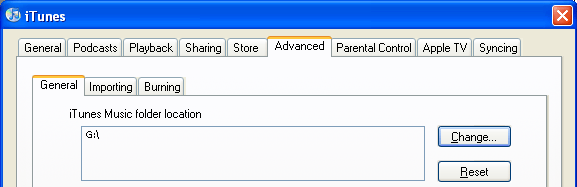
If you have your library pointing to your default music directory, you may need to move the content to the new location. Warning: once you change the location of your library, moving the tracks to the new drive location may cause you to lose your playlists, ratings, play counts, and other iTunes specific meta data. However, selecting the checkbox "Automatically keep my Library Organized" in iTunes may help.
Once this is complete, run SuperSync and go to File: Local Library Info. Verify that Kind is set to iTunes and Music Directory is set to the location of your network drive and directory.
Next, you may want to do a File: "Local Library Rescan". Verify the results and make any recommended changes you wish.
You can repeat this process on multiple computers around the office or house that you want to act as Master Library Users.
Rescan Often
At this point, the only problem is that when tracks are added to or removed from the network drive by any computer or user, those changes will not automatically show up in all the other user's iTunes.
Any time music is added or removed to/from the network drive, a Rescan Local Library will be required on each computer that is running as a master user and has an out of date iTunes. The rescan feature can be run manually as needed or can be scheduled to run periodically. We recommend doing it manually and always make sure the network drive is attached and online.
IMPORTANT
 If you have multiple "master library" machines connected to the same network drive as described above, you should not transfer tracks between the two libraries using SuperSync's Remote Network access. This is because both machines are pointing to the same drive location, so copying files could result in duplicates, especially if either computer has not recently been rescanned. Instead, local rescans should be used to find new music added to the network drive. You can still use SuperSync to connect to a remote library that points to a completely different networked SuperSync library, or connect to another disk drive or iPod. If you have multiple "master library" machines connected to the same network drive as described above, you should not transfer tracks between the two libraries using SuperSync's Remote Network access. This is because both machines are pointing to the same drive location, so copying files could result in duplicates, especially if either computer has not recently been rescanned. Instead, local rescans should be used to find new music added to the network drive. You can still use SuperSync to connect to a remote library that points to a completely different networked SuperSync library, or connect to another disk drive or iPod.
Synching Playlists Between Master Libraries
Advanced users who are careful can attempt to sync playlists as a remote share. To do this, connect to a master library using SuperSync's Remote Network access.
DO NOT SYNC TRACKS IF BOTH MACHINES ARE SET TO USE THE SAME NETWORK DRIVE.
However, if the tracks are synchronized, you can select a preset and "get" it or "put" it.
Subset Library Users
Having a subset of the music from the master is ideal for users who don't want to have all the music from the NAS on their computer. If you've got a laptop, you almost certainly want to set your library up as a subset of the master.
Running iTunes as a subset of the master library requires no additional setup on iTunes. iTunes should have your library location in the default location or somewhere on a local hard drive.
Next step is to load SuperSync and make sure that your local library type is set to iTunes and your library location is correct from the File: Local Library Info... dialog.
To connect to the NAS drive, there are two ways. Connect to Remote Networked SuperSync library, or set the remote library up as a disk-based Remote library.
The recommended way is to connect to another remote networked SuperSync on the LAN that is set up as a master user. (See above!) This allows you to quickly connect to the master library and access iTunes specific information, including playlists, ratings, and video information. To connect to a master library, go to the Remote->Connect to a LAN Server menu. If you need to, you can also connect to the server by entering the IP address of the server into the Connect to Server... dialog. The remote machine you are connecting to must be running the SuperSync server and firewalls may need to be modified to allow SuperSync traffic.
The second method of accessing the music on the NAS is to set the remote library as a disk share under the Remote->Configure Remote Library... dialog.. Point SuperSync to the location of your NAS media directory. Clicking Finish will import the tracks from the NAS into SuperSync. From there, tracks can be added to your library or uploaded to the NAS using the standard synchronization techniques.
Final Thoughts
One question we get a lot: Can I have set up a computer with both types of libraries - so that I have a full time connection to my music when I'm at home, but also have a subset of music for when I take my laptop out of the house? The answer is.. sort of! You could use iTunes support for multiple libraries.. Or connect to the master library using Apple's "Home Sharing". One tip we can share is that sometimes when you reboot a computer, the network share is offline. When you start iTunes with it pointing to the offline directory, iTunes won't be able to find your music. To prevent this, you can create an alias (or Windows shortcut) of your iTunes application, save it somewhere on the network drive, then use that to start your application. If your hard drive is offline, your Mac or PC should prompt you to connect the drive!
[Return to the SuperSync Table of Contents Section in this manual]
[Return to the Troubleshooting Section in this manual]
SuperSync -- iTunes libraries in perfect harmony. Copyright © SuperSync.
SuperSync is licensed for reproduction of non-copyrighted materials or materials the user is legally permitted to reproduce.
iPod and iTunes are registered trademarks of Apple, Inc., which is unaffiliated with SuperSync. Please do not steal music.
| 

